Go to the MiKTeX downloads page (click here) and select the basic installer.
Click to run the package.
Accept the "copying conditions" and click next through all of the default settings.
Now wait for 5 minutes or more whilst all of the packages are downloaded...
Now you should be able to close the installation -- you have latex installed on your machine!
In order to make use of latex the easiest way is to use a integrated development editor (IDE). TeXstudio is an free package that allows you to edit tex documents, compile and view them, has syntax highlighting, autiocompletion, inline spell and gramma checker and much much more. You can find the downloads page by
clicking here and selecting downloads in the left hand bar or just click on download now.
Once downloaded accept the program to run and start the install.
Accept all the default conditions
and start up TeXstudio to finish.
Now to check that everything has worked properly, once TeXstudio has opened select
options->Configure TeXstudio... from the main menu. Select
Commands on the pop up window. If you see something like this below there is a problem with your MiKTeX installation, or maybe you haven't installed it yet as I found out. Check that you have installed MiKTeX correctly or try closing and reopening TeXstudio.Once everything is working you should see a set of commands like this below, meaning you are ready to start compiling documents.
Now select
File->New from Template... and choose to create an article.Now press the funny green arrow (the one to the left of the two green arrows) and this should build and open up a window to view your created document inside TeXstudio.
Now you're ready to go!
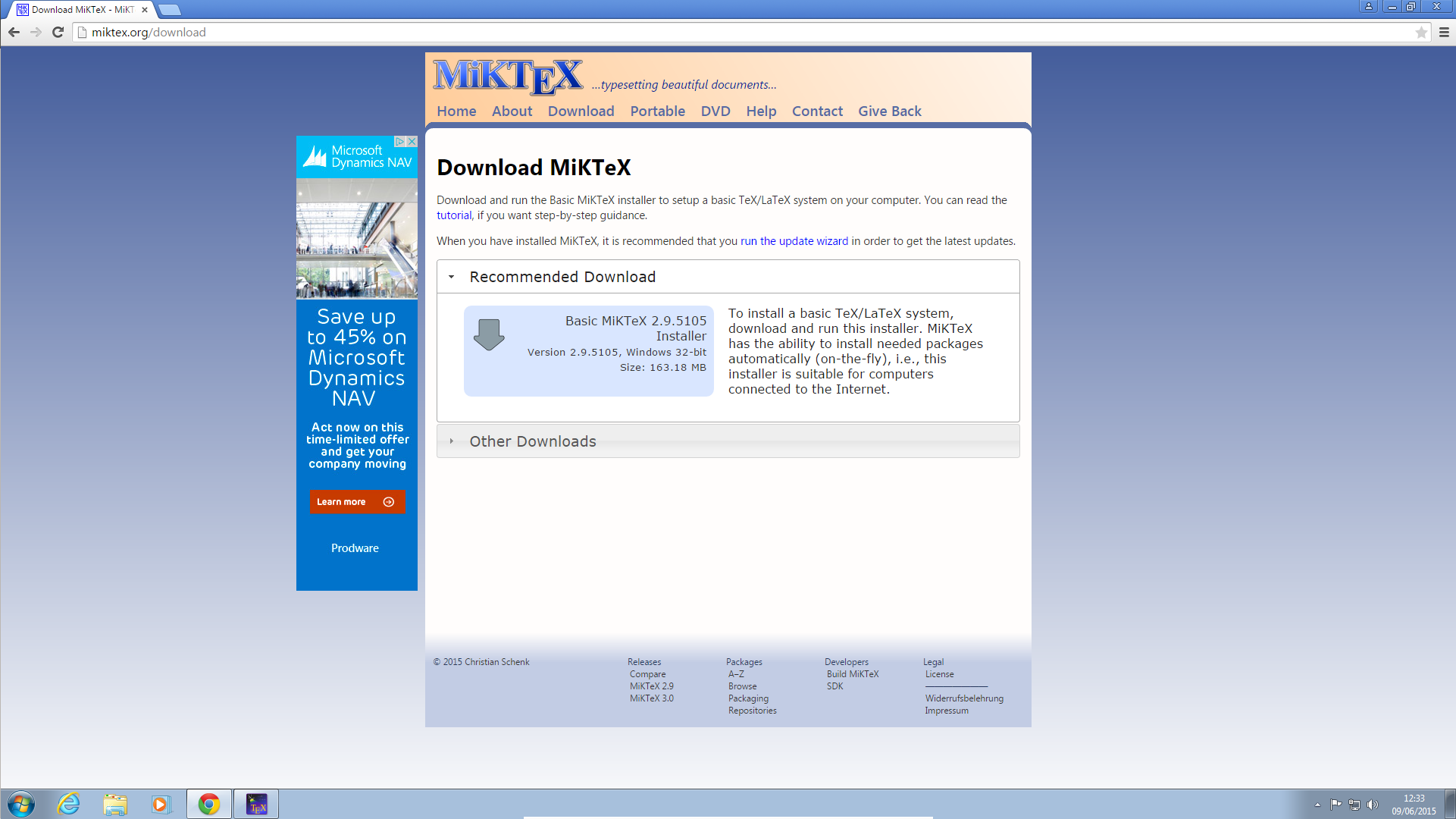
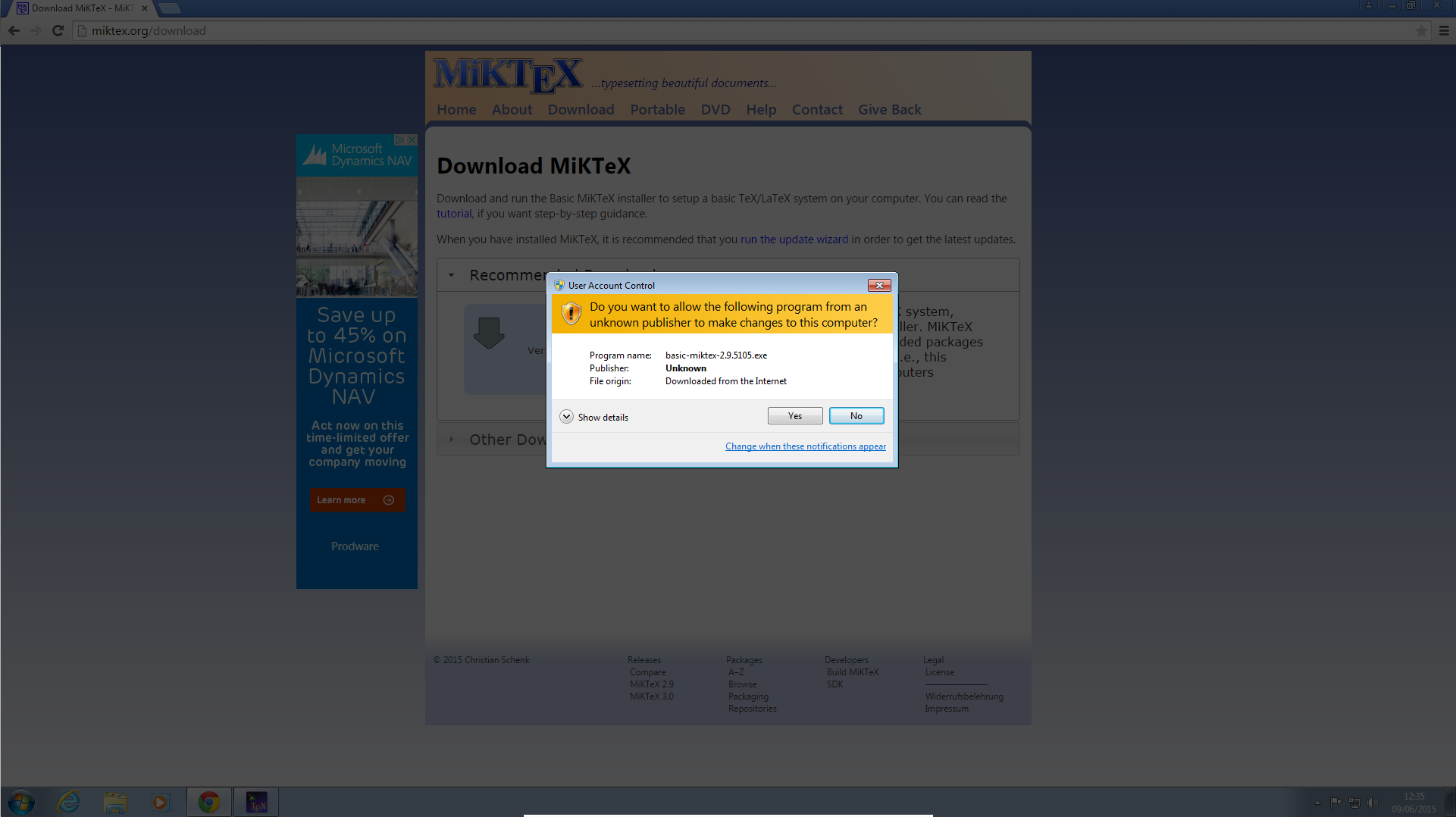
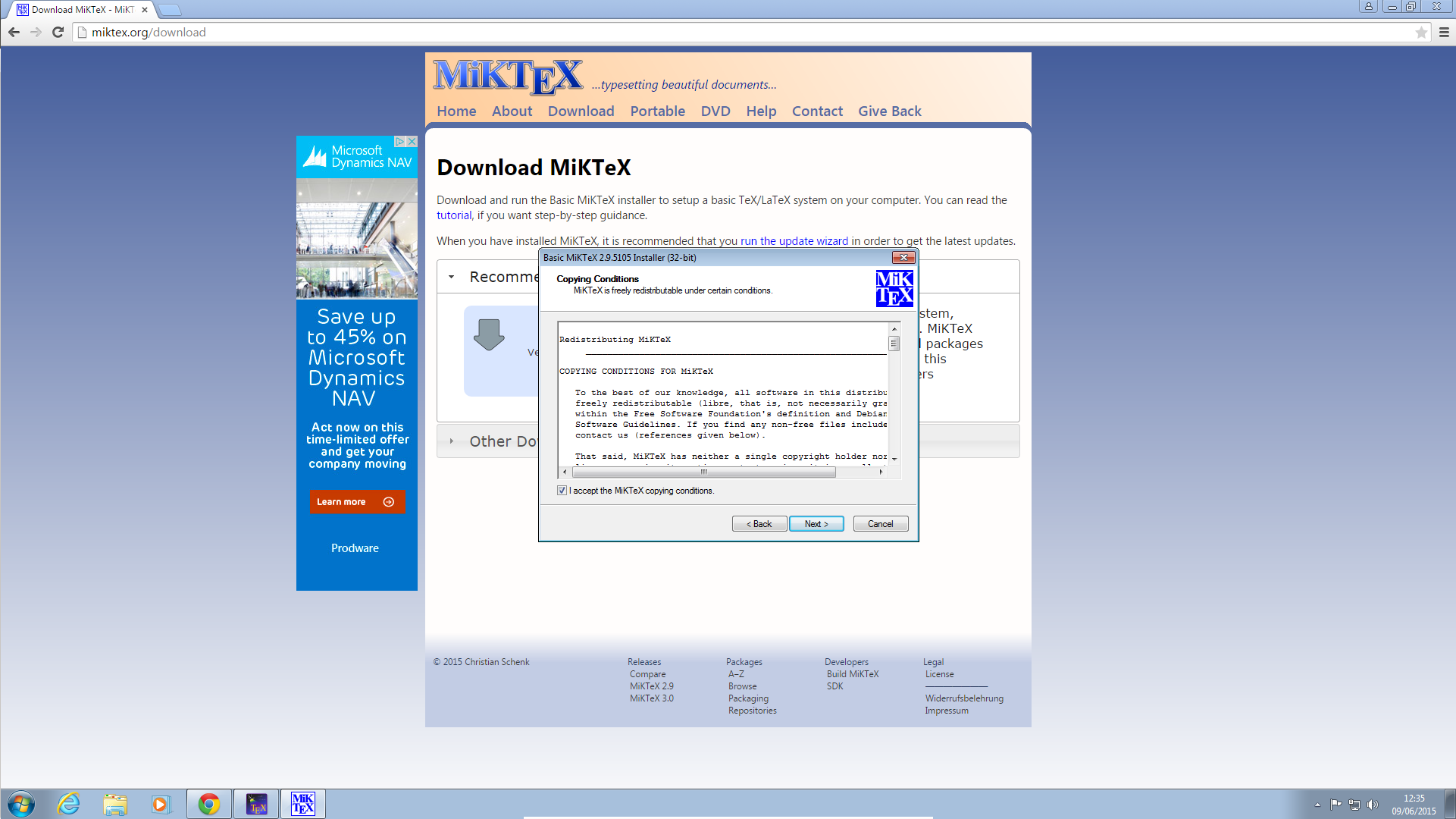
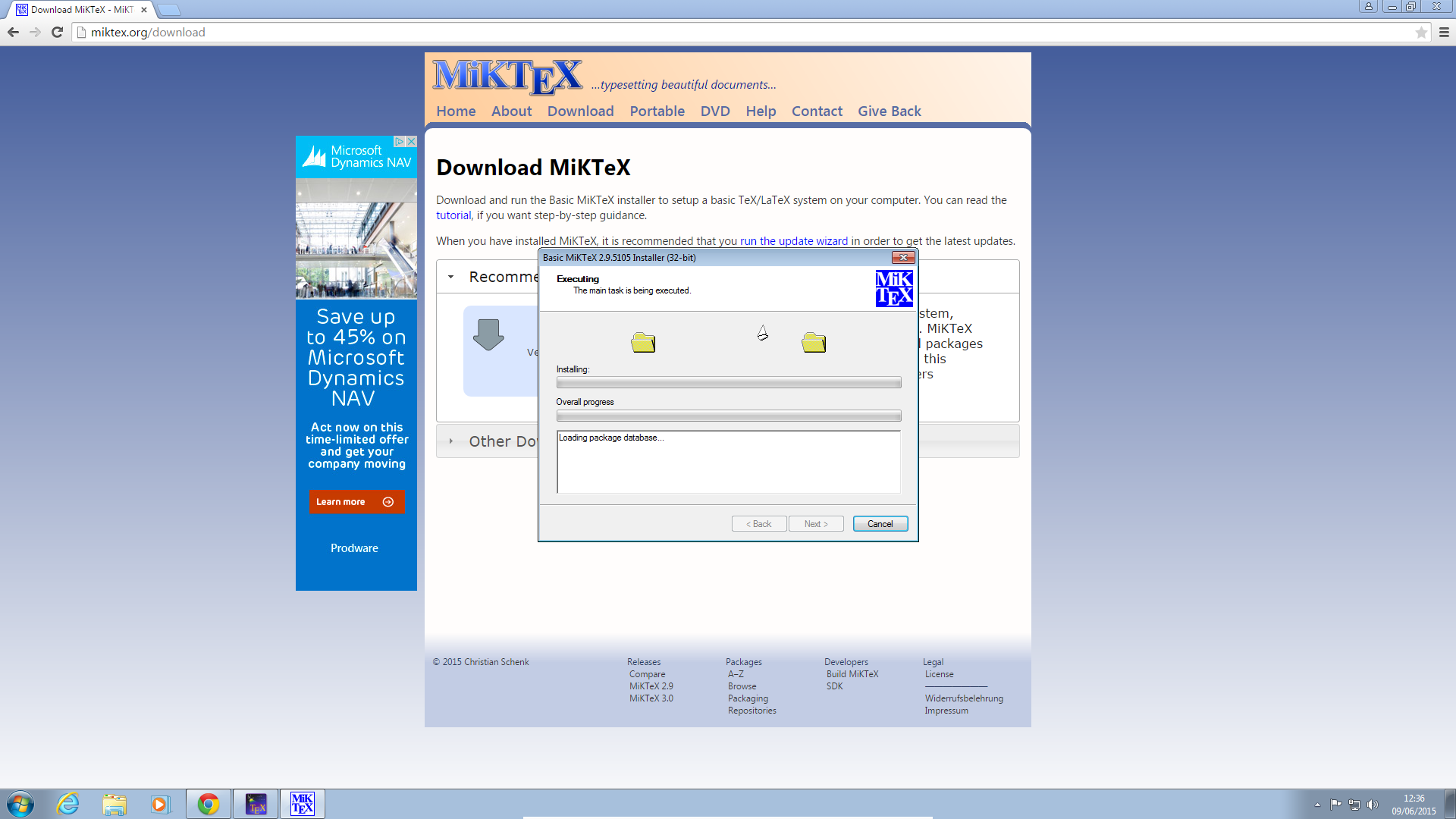
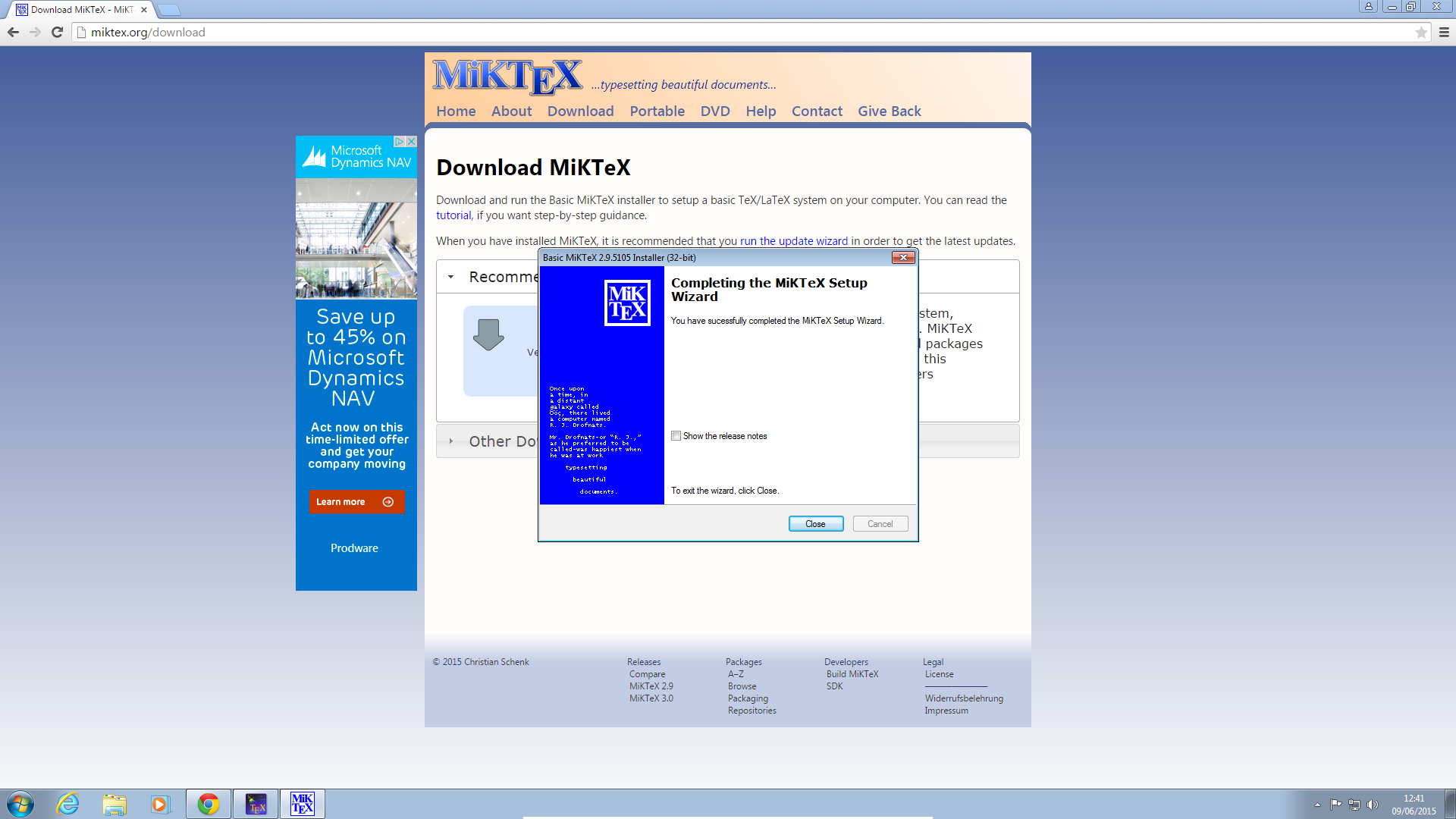
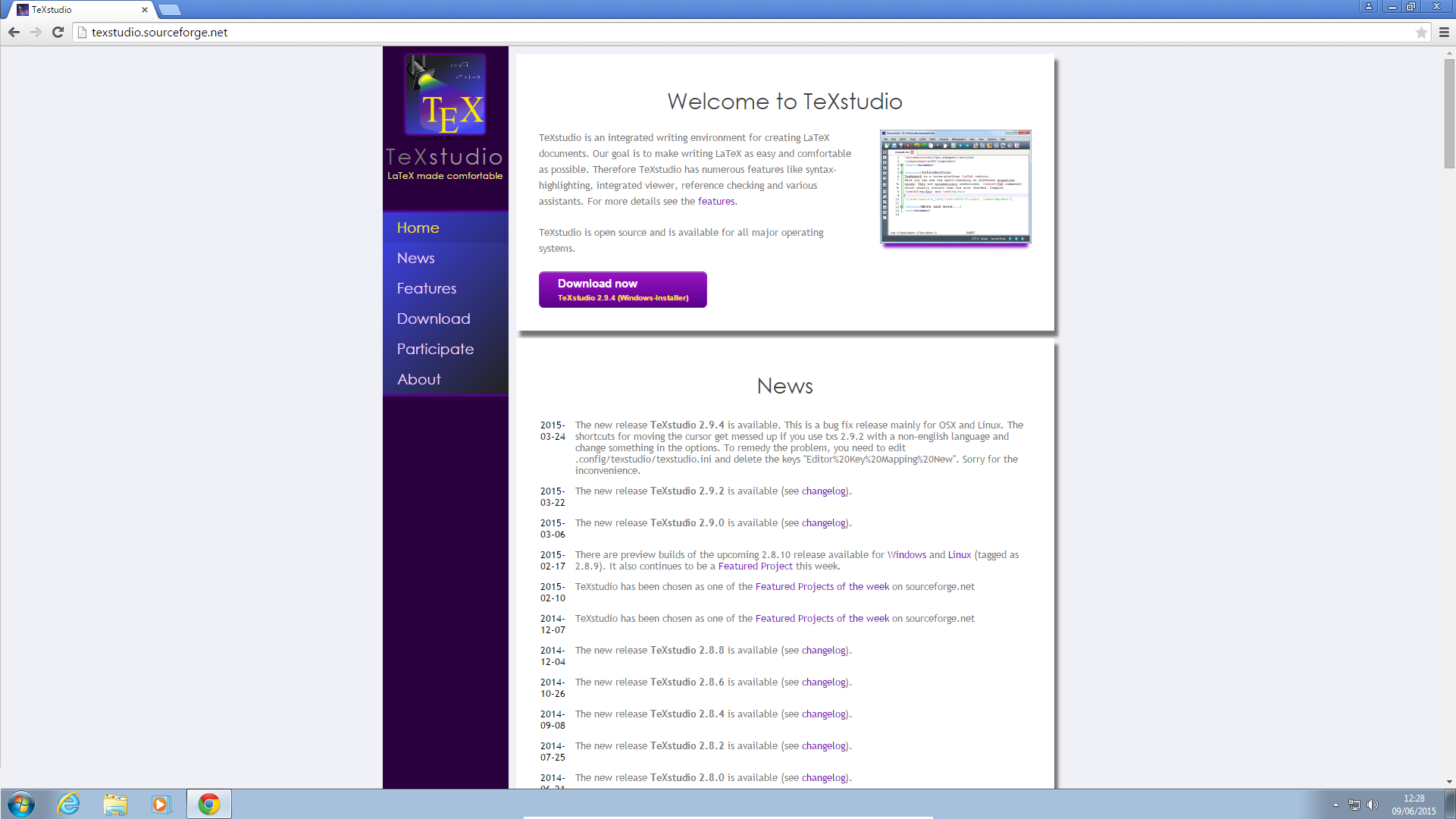
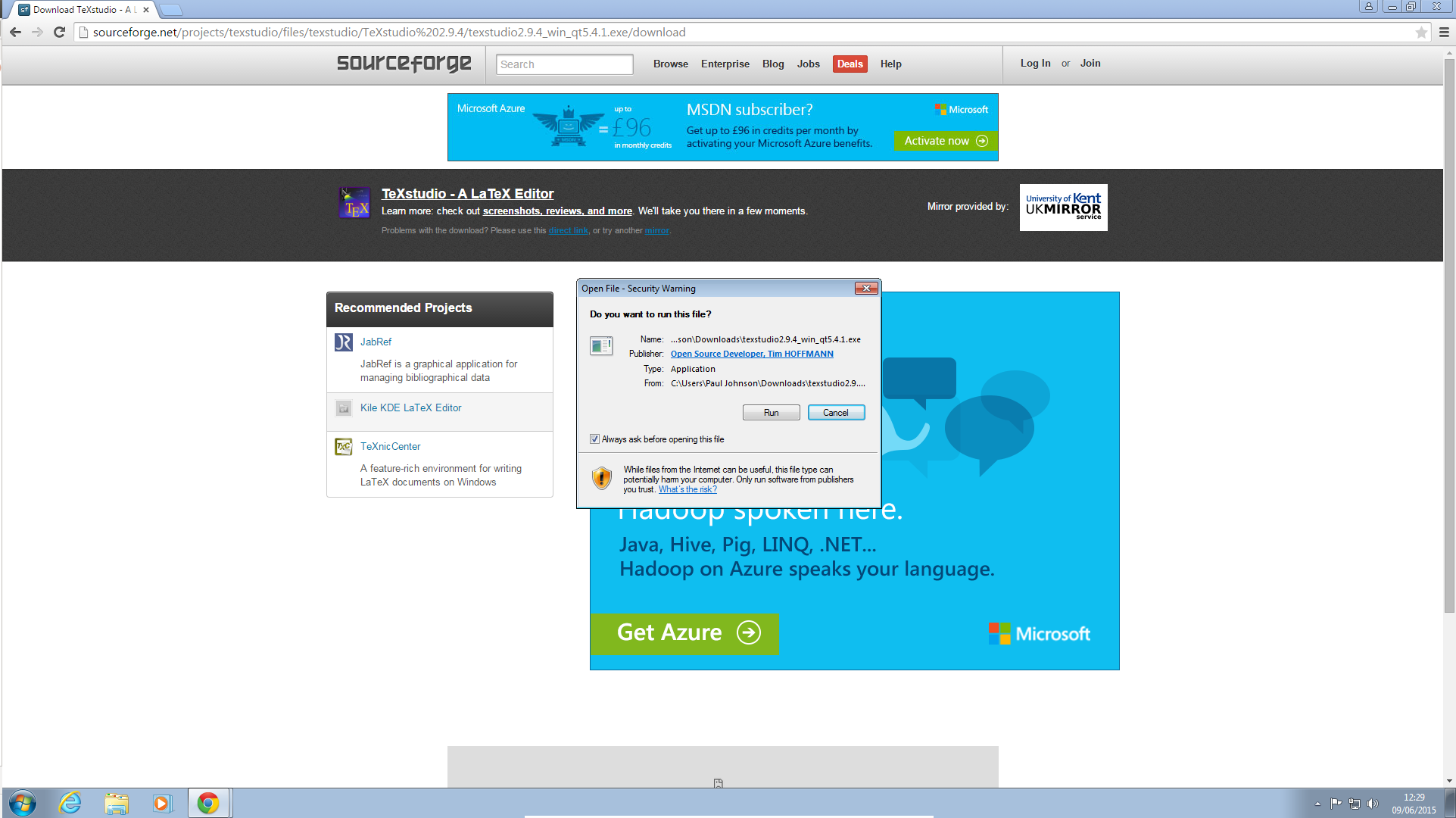
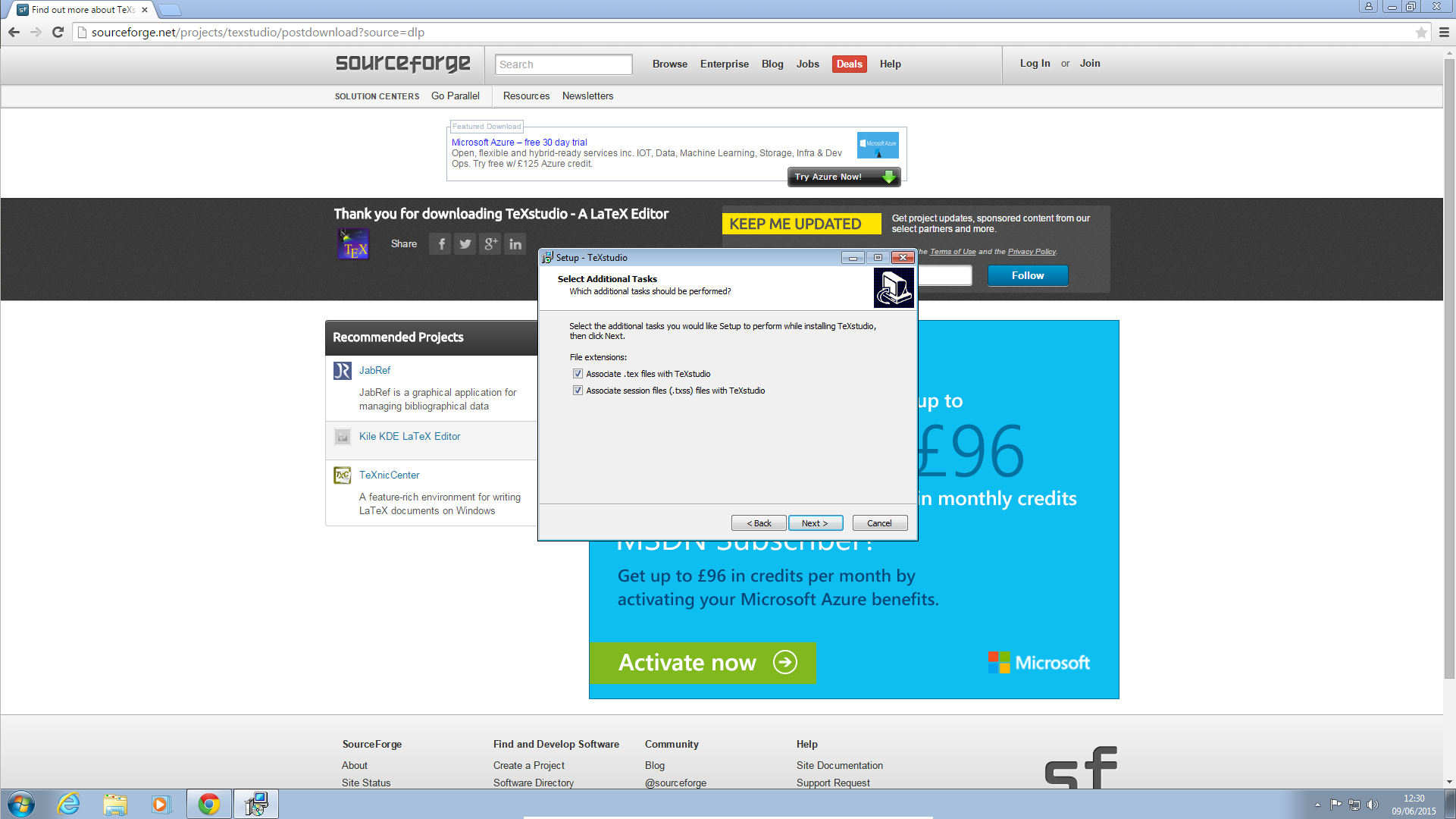
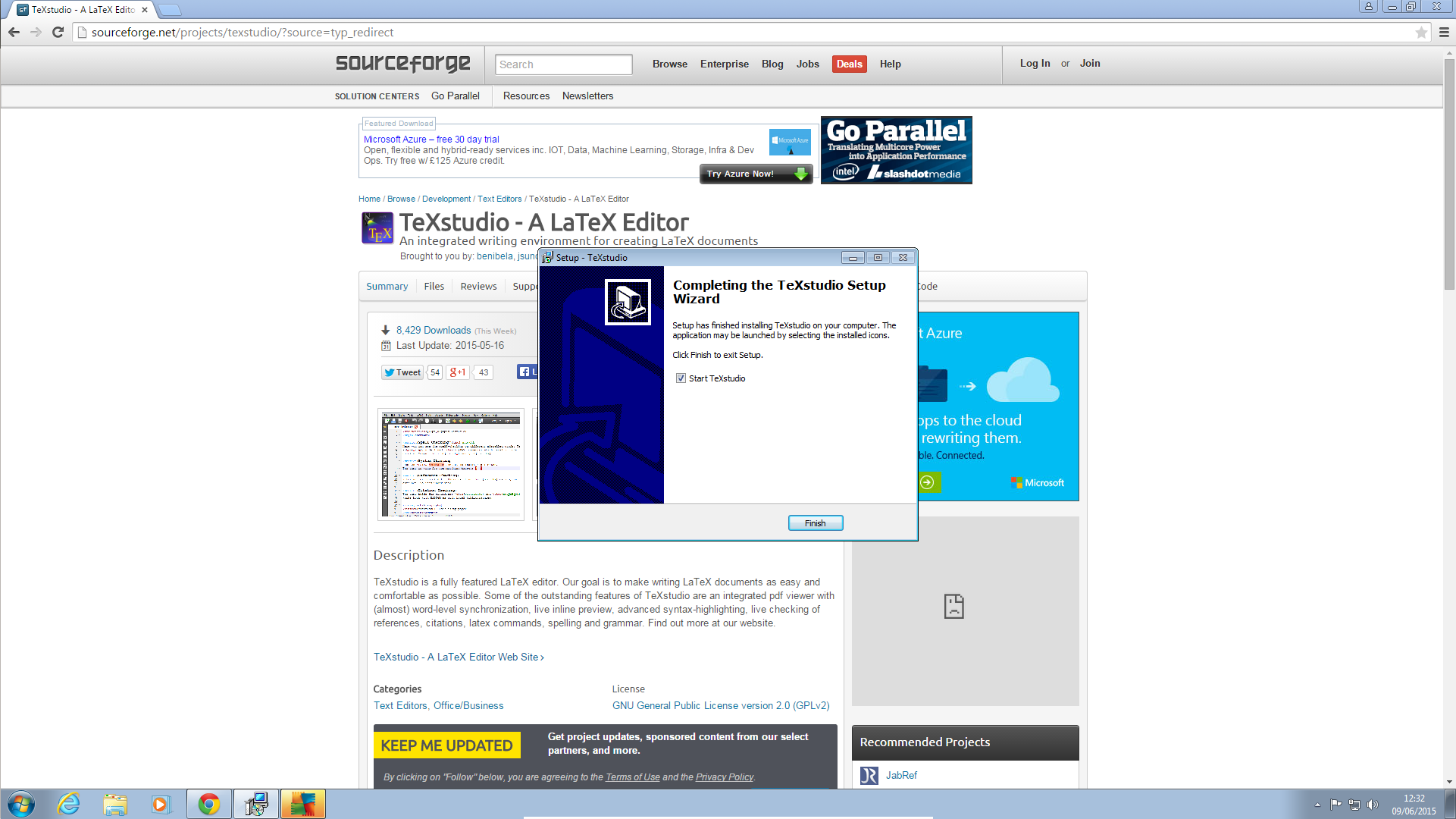
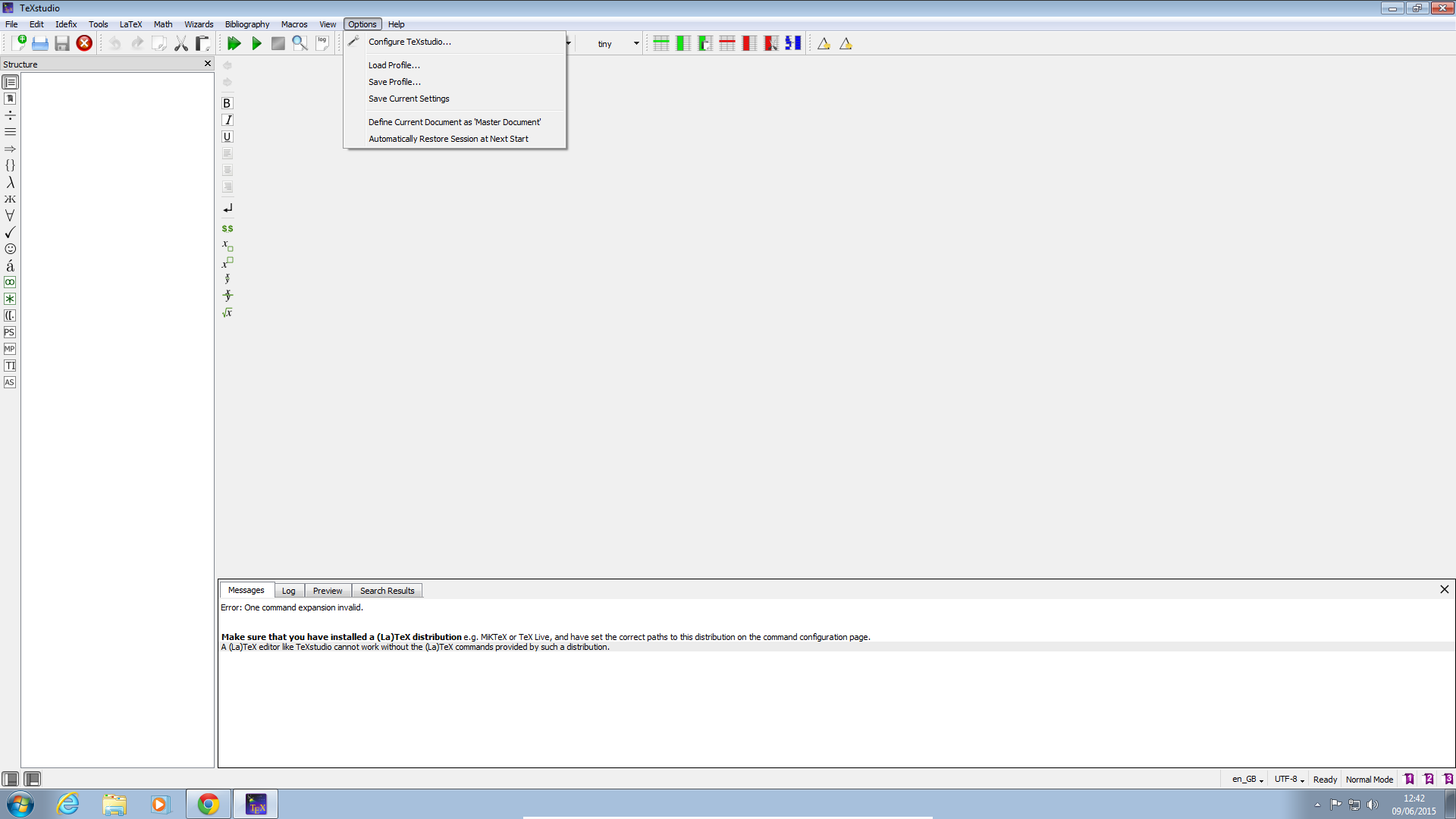
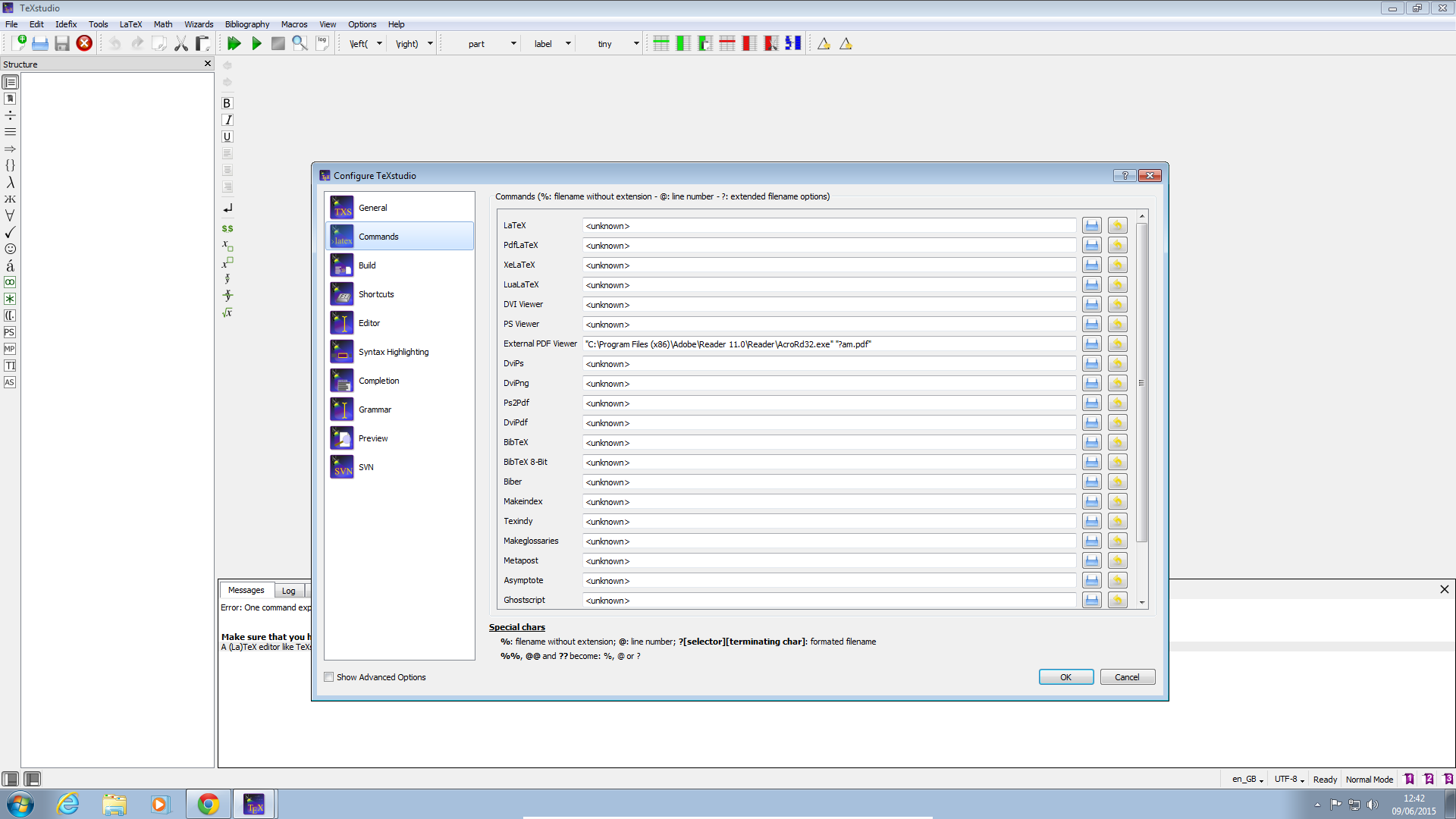
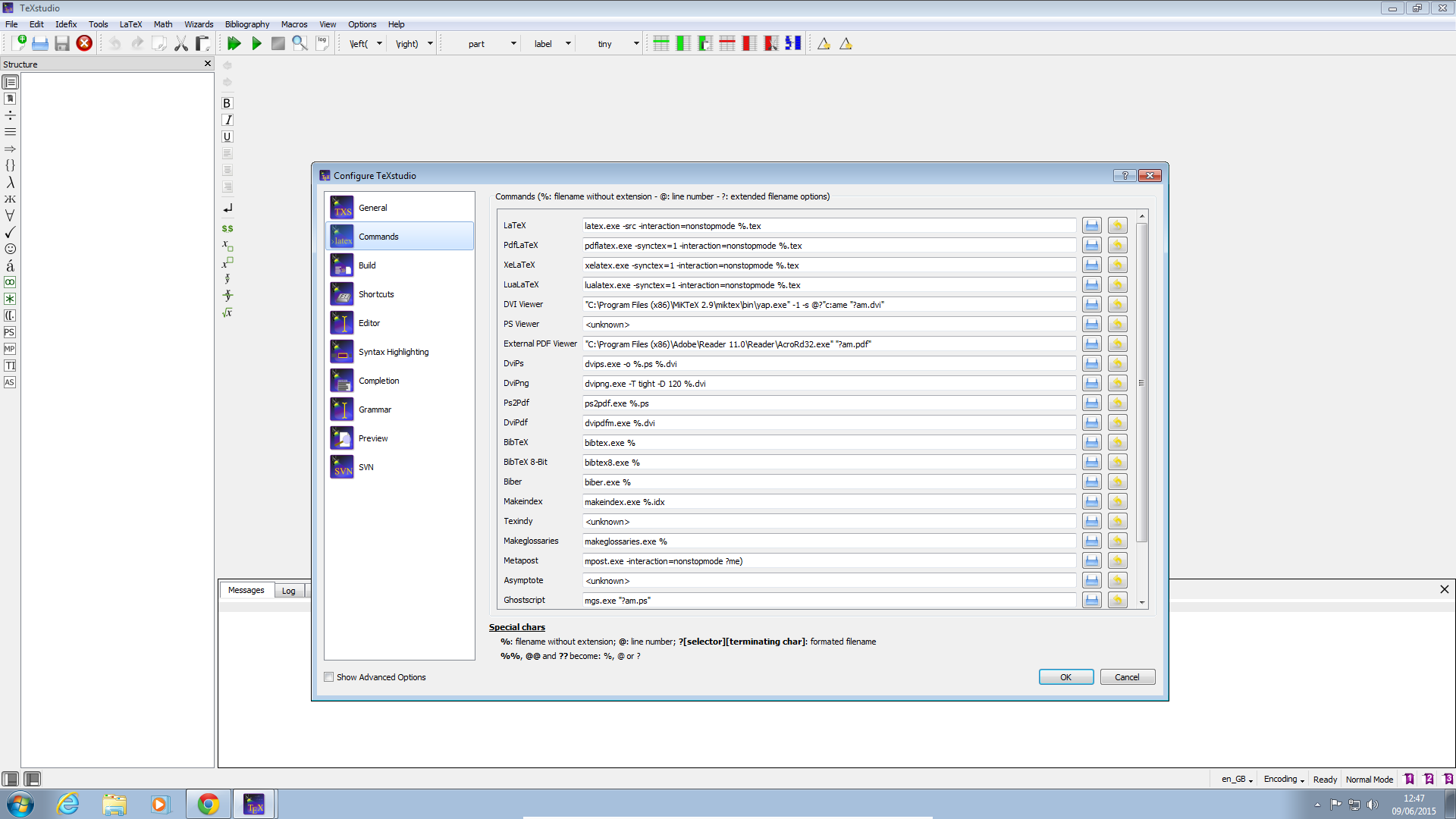
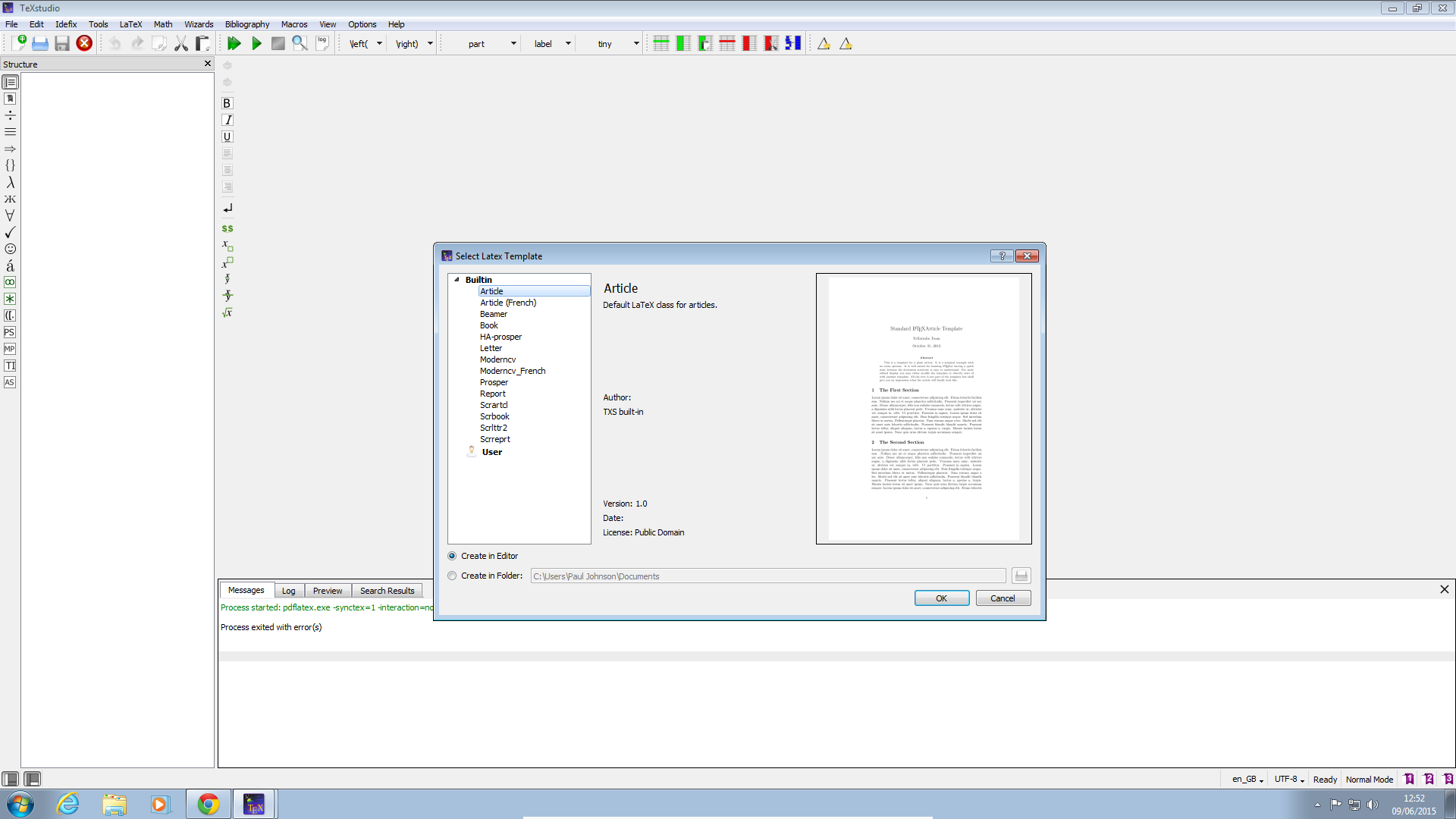
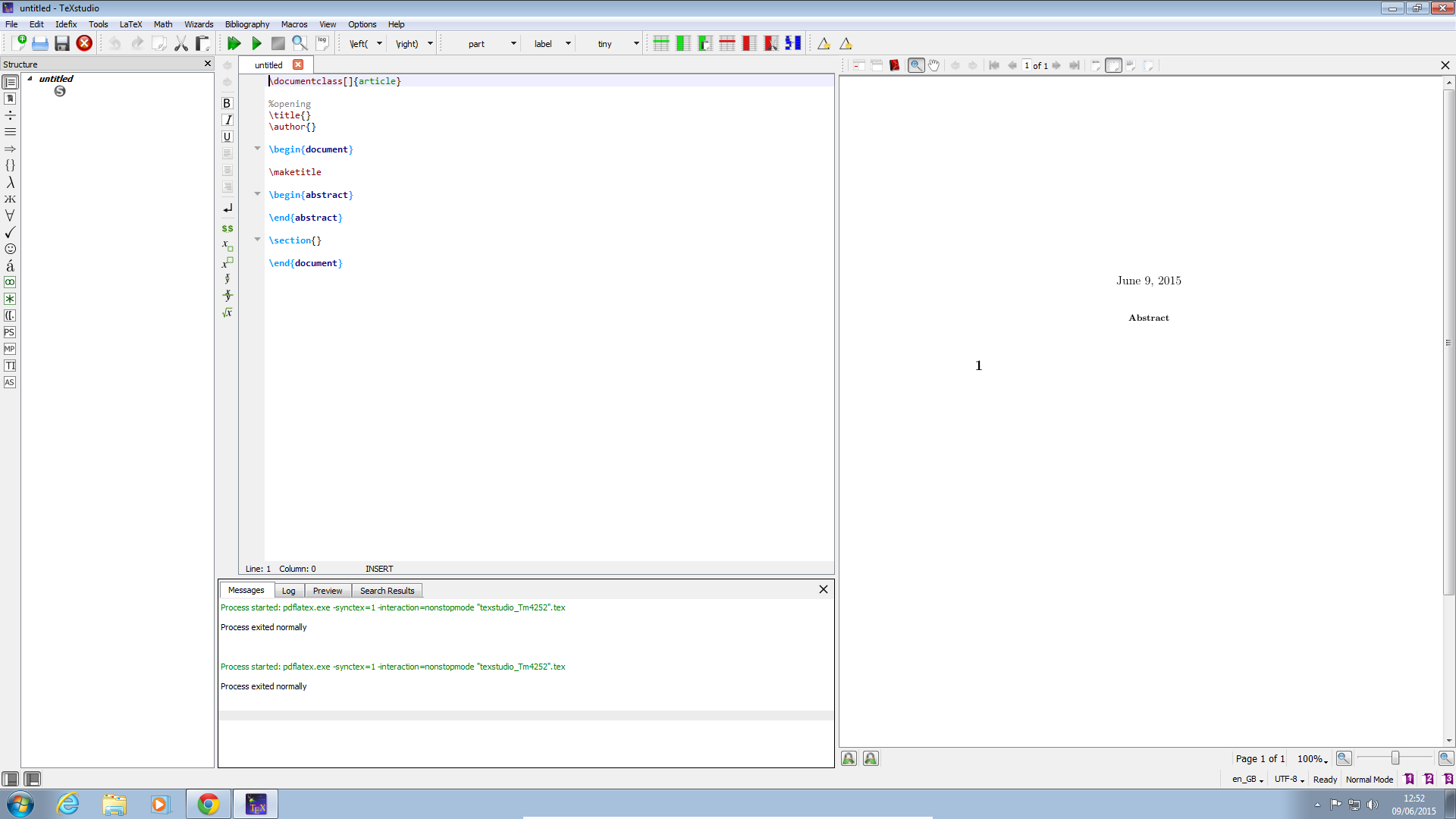
Thanks for the help man!
ReplyDeleteThanks!
ReplyDeleteThis was very useful. Thanks!
ReplyDeleteThis comment has been removed by a blog administrator.
ReplyDeleteThis was incredibly useful. Thank you so much for preparing and distributing.
ReplyDeleteHello I am so delighted I located your I really located you by mistake, while I was watching on google for something else, Anyways I am here now and could just like to say thank for a tremendous post and a all round entertaining website. Please do keep up the great work.
ReplyDeleteVirtual Edge
Thank you very much! It's very useful. :)
ReplyDeletethanks , it is very helpful
ReplyDeleteThis comment has been removed by the author.
ReplyDeleteThis comment has been removed by a blog administrator.
ReplyDeleteThis comment has been removed by a blog administrator.
ReplyDeleteTexstudio 2.12.14 is not able to install in window 10
ReplyDeleteThis is really helpful!
ReplyDeleteThanks a lot!
Sophisticated describe the information. The information is real true. I am happy to go through your page. Keep Writing…
ReplyDeleteGermany VPS Server
This comment has been removed by the author.
ReplyDeleteAs you are introducing us how to install MiKTeX and TeXstudio on windows, is quite different. This is extremely good.
ReplyDeleteHost your website with USA VPS Hosting . USA VPS Server gives your website complete protection. So you can buy it.
thank you, so useful
ReplyDelete